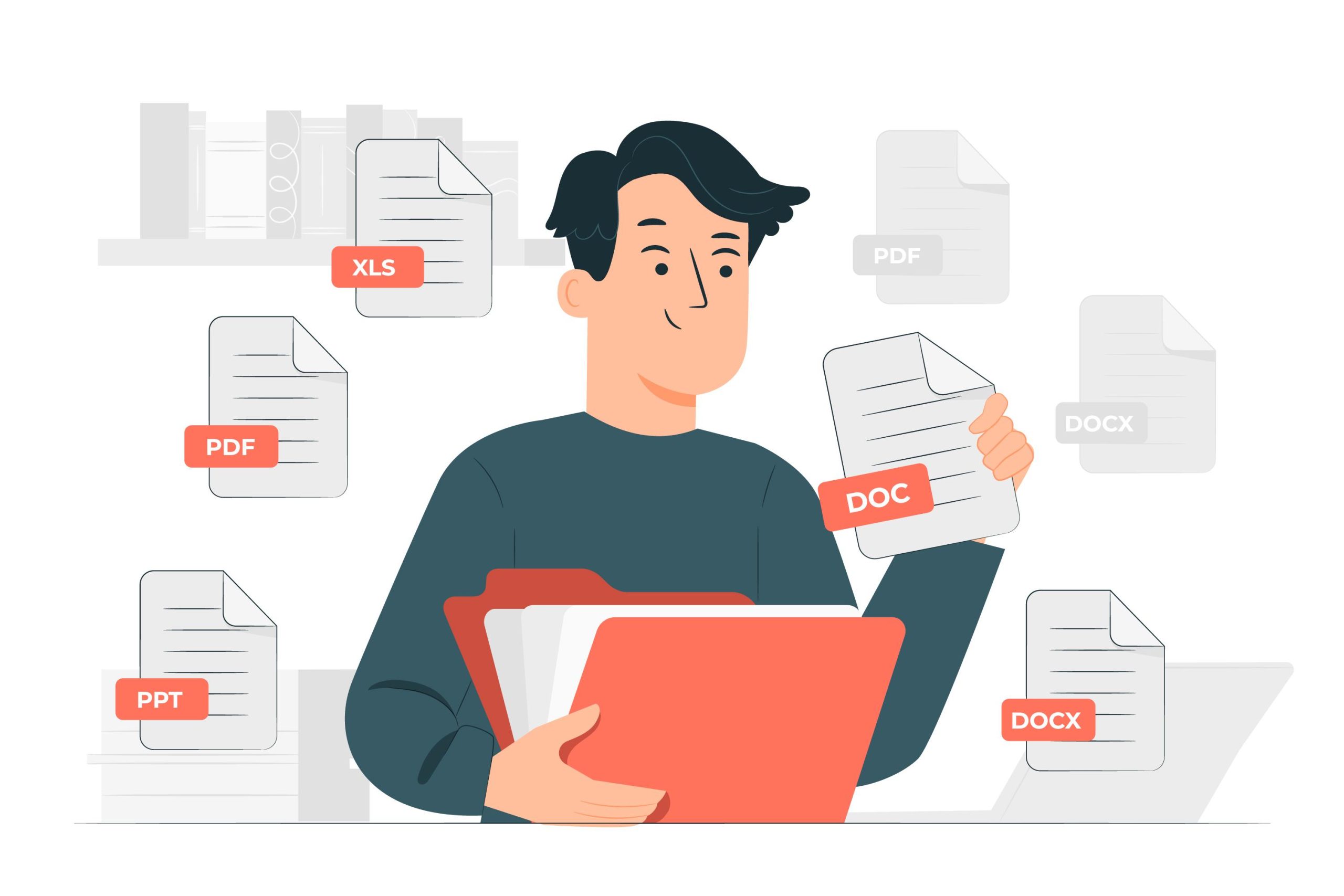Converting Excel to PDF
Changing the format of an excel file to pdf makes it much easier to view and open the file content on different kinds of platforms. Plus, even the people who don’t have MS Excel software can open these converted files.
Similarly, pdf files are also more convenient to store, print, and share than excel. If you are working with Microsoft Excel, you can convert an Excel file into a pdf immediately by exporting or saving it. However, if you don’t know anything about excel or don’t have access to Microsoft Excel right now, you can bring the following technologies into use.
Web-based Tools
The Internet is full of paid and unpaid web-based tools which are readily available for the conversion process. The only problem is that not all of them are secure and come up with risks of data theft. However, to convert an excel file into pdf safely using online tools, follow the steps;
- Type Spinpdf.com in the Google search bar and visit the website.
- On the homepage, you’ll encounter various pdf conversion tools. Find the excel to pdf online tool from the list and tap on it.
- As soon as you open the required tool, it will ask you to drop your excel sheet in the dotted square. On clicking within the square, you will be navigated to the device storage from where you can choose the excel sheet you want to convert.
- Upload the file over the server and once uploaded, click on the convert icon. Wait for the tool to complete conversion which will be notified by a success notification.
- After conversion, click download to save the pdf file on your device or share it directly from the platform to your contacts.
Google Drive
People who don’t possess that much technical knowledge is usually unaware that their Google account also possesses some built-in tools to perform conversions for free of cost. To use these tools, you just need to do is;
- Sign in to your Google account, if you are not signed in previously and click on the new option popping at the upper left corner.
- On tapping the new option, the menu will expand and choose the file upload option which will direct you to device files.
- Select the file you want to convert. When you click on the spreadsheet, it will begin to upload over the drive.
- Once the spreadsheet is transferred to your drive, open it and tap the file menu, and download. The download option expands further and will show various formats.
- Choose the pdf format, go through the preview, and change the layout as per your choice.
- Once you are done with editing and formatting, tap on the export button and export the pdf file to any folder of your device.
Converting PNG to PDF
PNG files are way too bulkier and grab a lot more space in a device than pdf ones. At the same time, by saving multiple PNG images as one pdf file, you can save yourself from the hassle of storing and keeping track of numerous images.
Just put all the images into one pdf folder and share them with your family and friends rather than sharing images one by one with everyone. These and many more benefits you can enjoy just by undergoing a simple conversion.
However, the problem is, how to convert PNG into pdf?
Sadly, changing the format of PNG images into pdf is not that easy. The most common way of doing so is using Adobe software which is not only costly but also requires great technical knowledge to operate.
The only savior for you are the online tools since you just need to make some clicks and that’s it! How these web-based technologies could help us to convert one format into another, let’s have a look.
- First of all, PNG to pdf converters are extremely easy to operate. You just need to upload the png file, click on the convert button and download the resulting pdf file. All this process hardly takes two to three minutes.
- You don’t need to perform the conversion process again and again for different PNG images. Just select all the images once, perform conversion and download them at once. There’s no file size and number limit. You can combine as many files as you want.
- You can split the pdf file to extract specific images from the folder or send them all together to your contacts. Moreover, you won’t have to pay any registration fee with Urpdf.com.
Why do we need to convert PNG and Excel to PDF?
Here we have read all about the concept that how we can convert the files from excel sheets to portable document files or also we have learned that why we need to convert PNG files to portable document files. Ultimately we know that is is not an easy thing to convert PNG images to pdf files. But there are some methods through which we can make it easy to do.
Using adobe or other installation software needs time for installation and converting but one may try online tools that will definitely help us without consuming our time more than a few minutes.
There is no loss of pixels occurring while saving these pictures in PDF file format. Also, we become able to store thousands of unordered photos in a single Portable document file.
Similar to that there is a lot of data we have stored in excel sheets. Excel sheets are also containing the data of whole firms or organizations. But sometimes we have missed some items due to a large number of sheets and entities in these sheets.
This way sheet of excels causes the issue for that organization. So people need to convert these excel or Xls sheets to pdf. That is why we have to manage the number of sheets in a single portable document.
So that we can access the same type of sheet by identifying the Portable document file.
Conclusion
These are some overviews due to which we need to convert our excel sheets or PNG Images to PDF files. Hope so this will be beneficial for all of us.
 Stride Post Latest News
Stride Post Latest News